[note type="default flat"]嗨CA项目官网: https://www1.hi.cn[/note]
命令
[tabs]
[tab-pane label="支持IPv6:"]
acme.sh --issue -d 2402:4e00:1a10:1500:0:9557:d561:34ed --webroot /home/wwwroot/ --server https://acme.hi.cn/directory[/tab-pane]
[tab-pane label="支持IPv4"]
acme.sh --issue -d 1.2.3.4 --webroot /home/wwwroot/ --server https://acme.hi.cn/directory[/tab-pane]
[/tabs]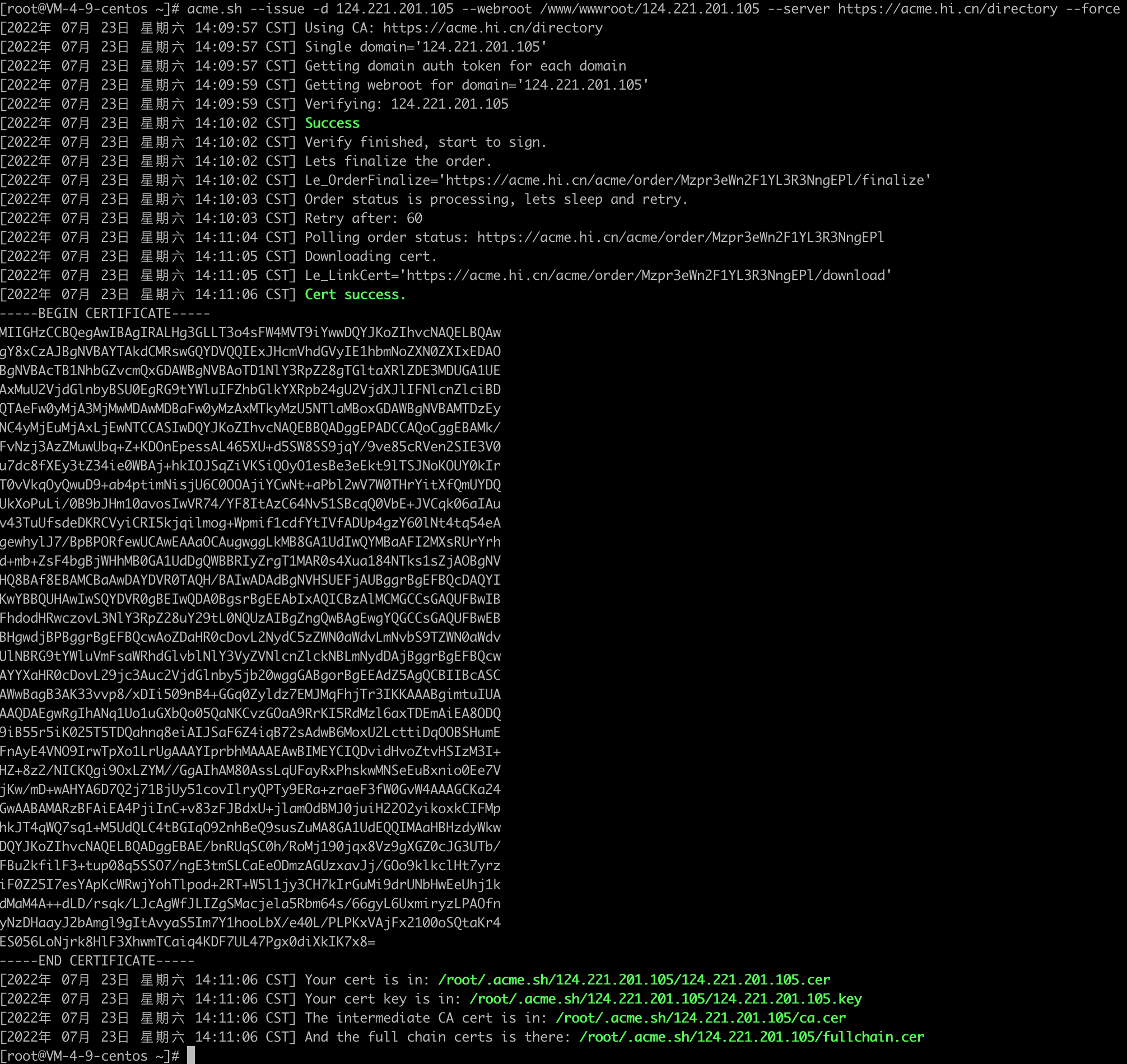
支持通配符
♾️ shell 代码:acme.sh --issue -d \*.example.com -d example.com --dns dns_dp --server https://acme.hi.cn/directory支持洋葱头域名
说明:
- 不支持.ru、.by、.su域名(DigiCert、Sectigo对俄罗斯、白俄罗斯禁运)。
- 受限于与CA合作的条款,以及我们的EULA/TOS,禁止基于我们服务提供任何GUI。
- IPv6 、.onion有效期90天(CA限制)。
- 不支持除 acme.sh 之外的客户端! ACME.sh YYDS!
宝塔为例
连接到服务器SSH,执行如下命令:
♾️ shell 代码:curl https://get.acme.sh | sh semail=my@example.com
cd ~/.acme.sh/返回宝塔,创建网站,设置域名为自己的IP地址/域名,复制站点目录(BT:/www/wwwroot/[你的IP/域名])
返回 SSH 输入以下命令:
IP证书
./acme.sh --issue -d [你的IP] --webroot [你的网站目录] --server https://acme.hi.cn/directory
域名通配符:
♾️ shell 代码:acme.sh --issue -d \*.example.com -d example.com --dns dns_dp --server https://acme.hi.cn/directory
申请成功后,在 /root/.acme.sh/[你的IP/域名] 目录 可以看到
[你的IP/域名].cer
[你的IP/域名].key
ca.cer
fullchain.cer
复制[你的IP/域名].key的内容到BT的 密钥(KEY) 文本框中
复制[你的IP/域名].cer ca.cer到pem格式的 证书(PEM格式) 文本框中
保存即可使用


👍
💖
💯
💦
😄
🪙